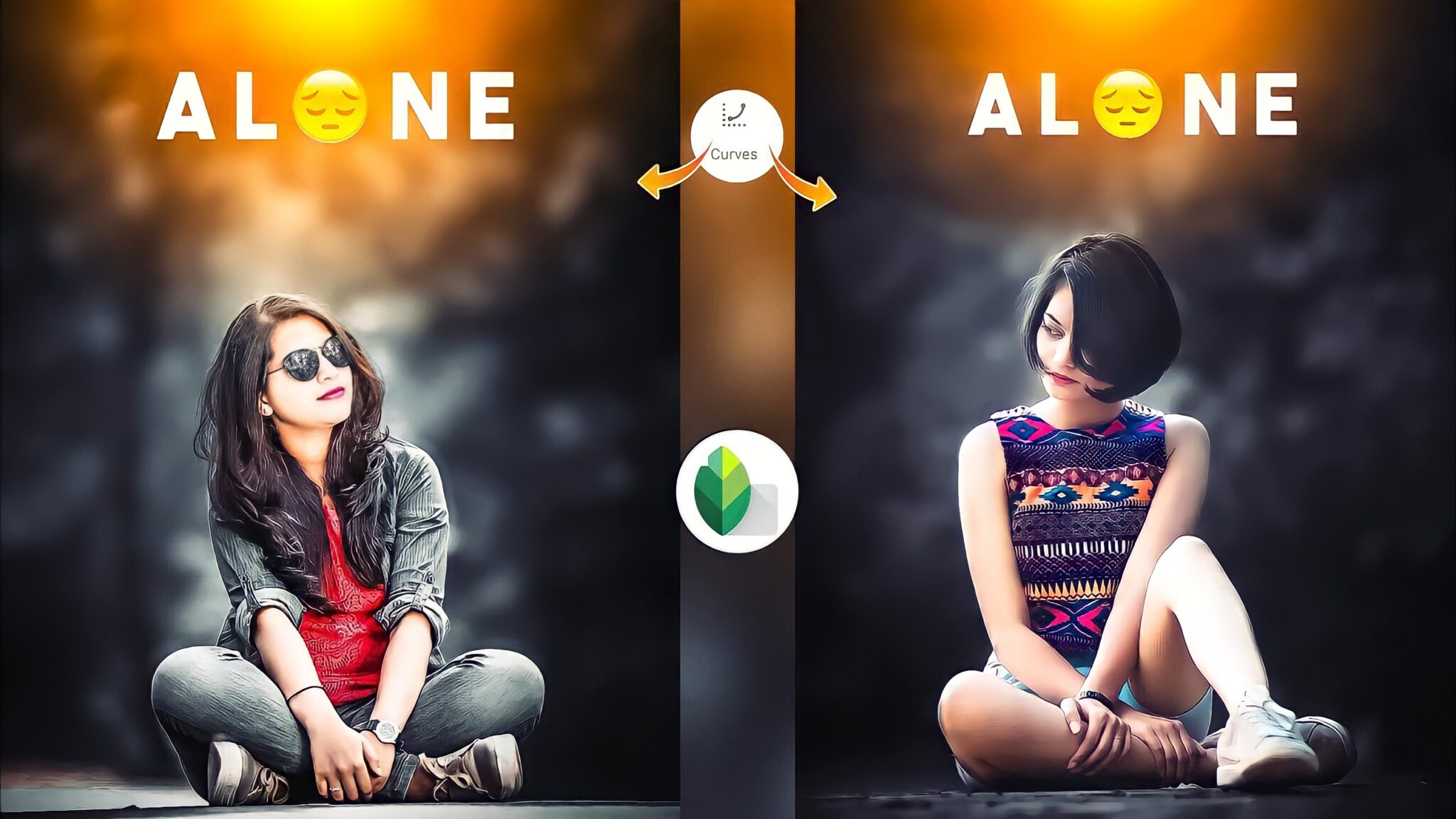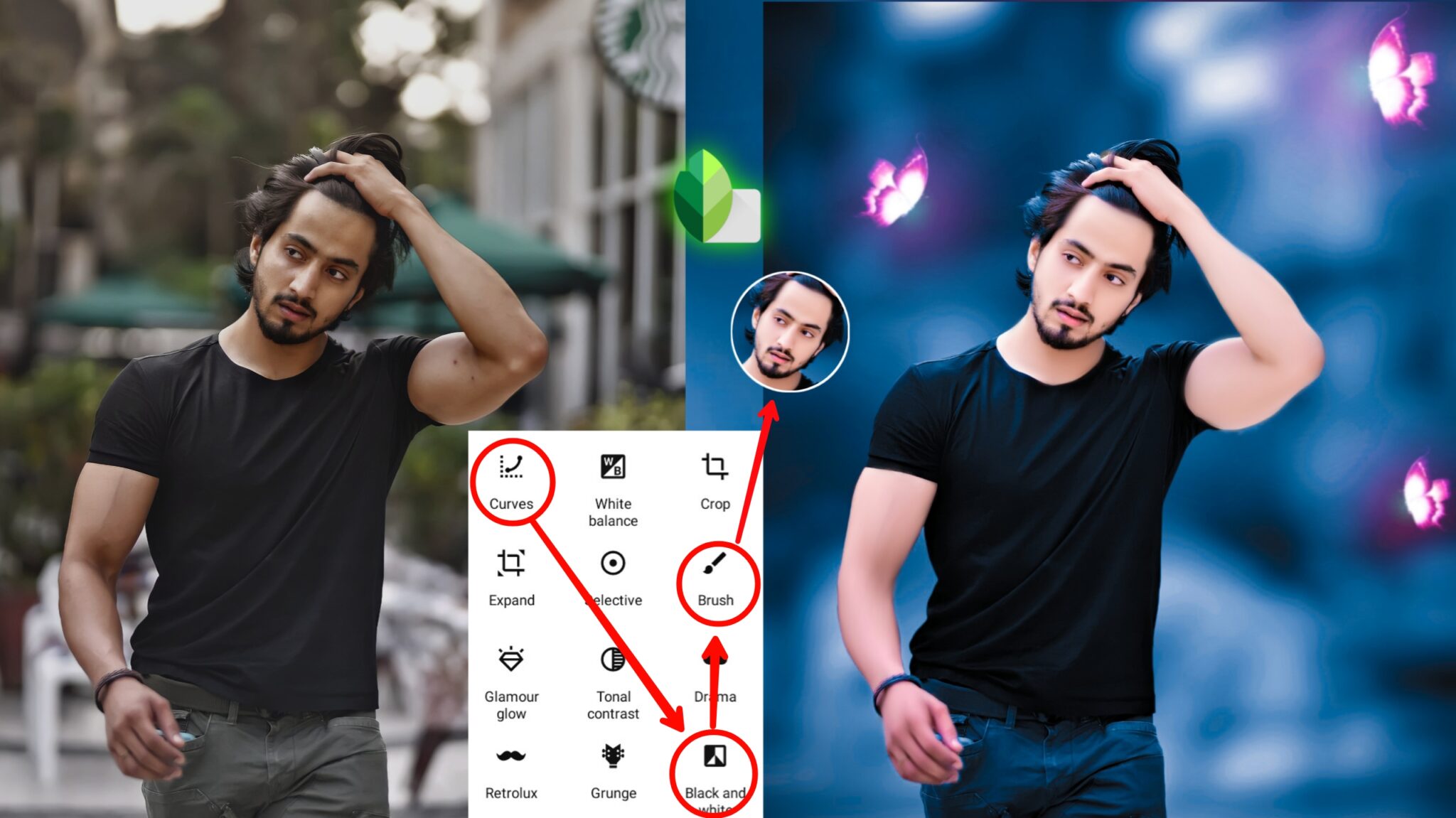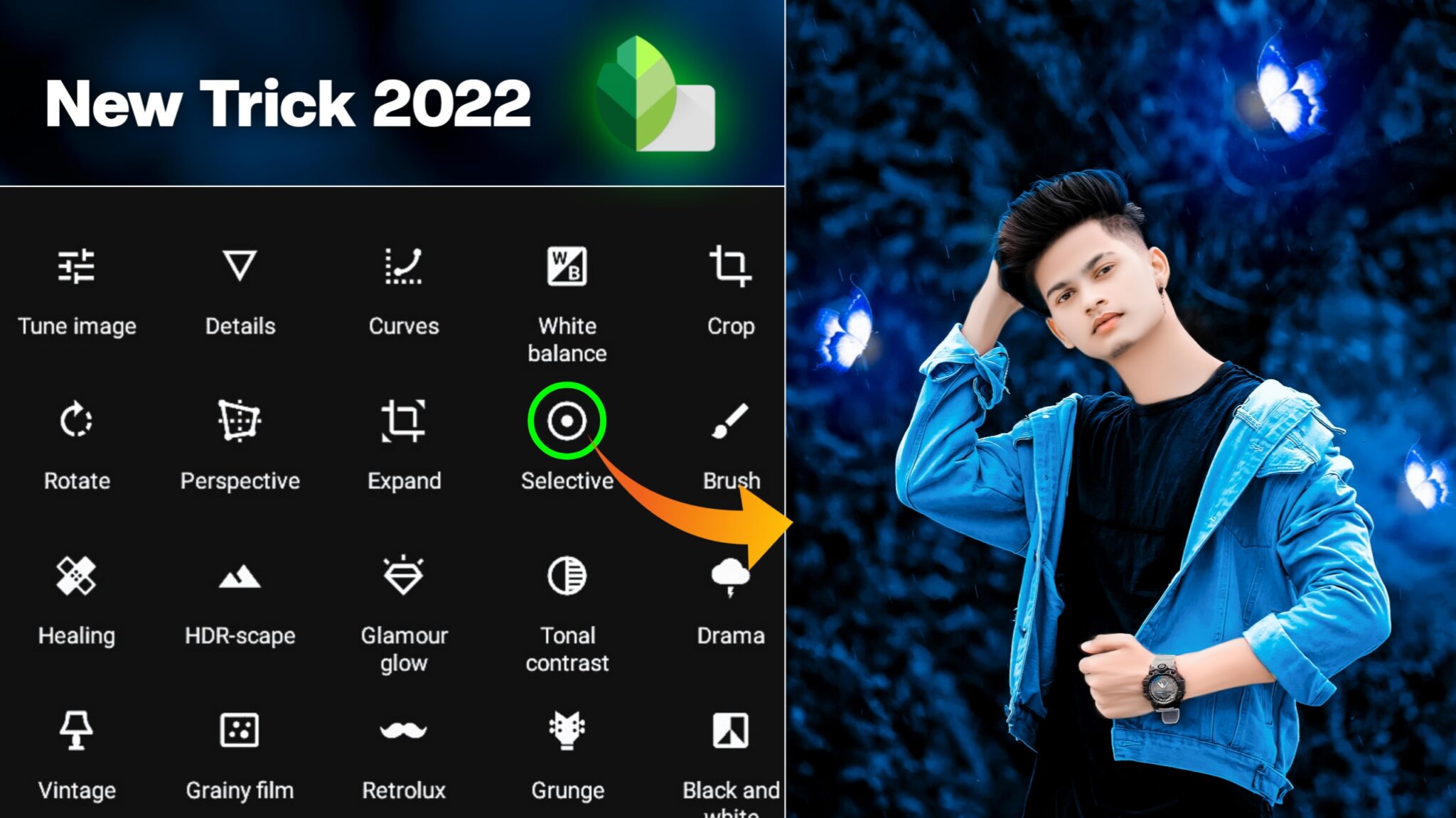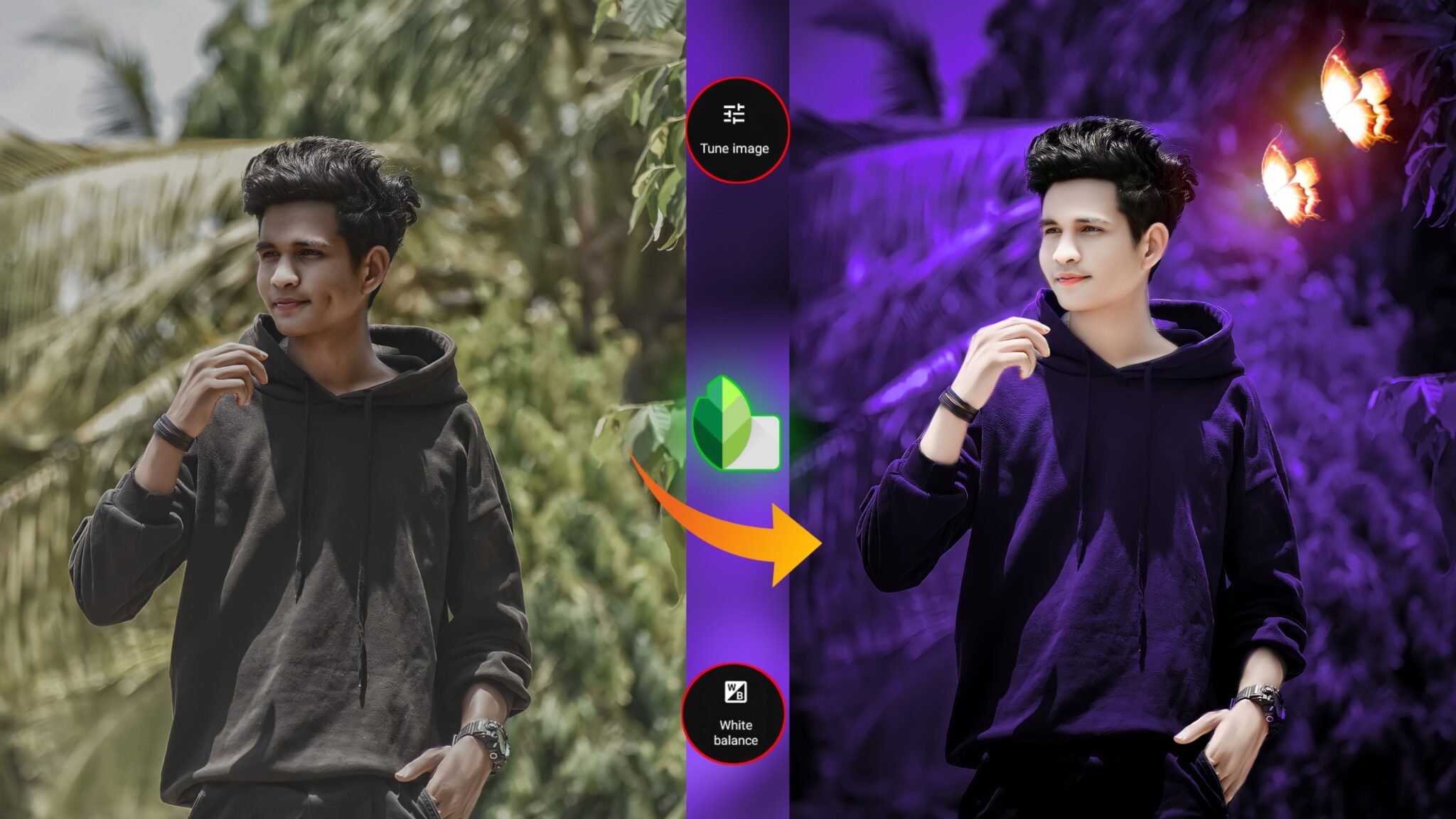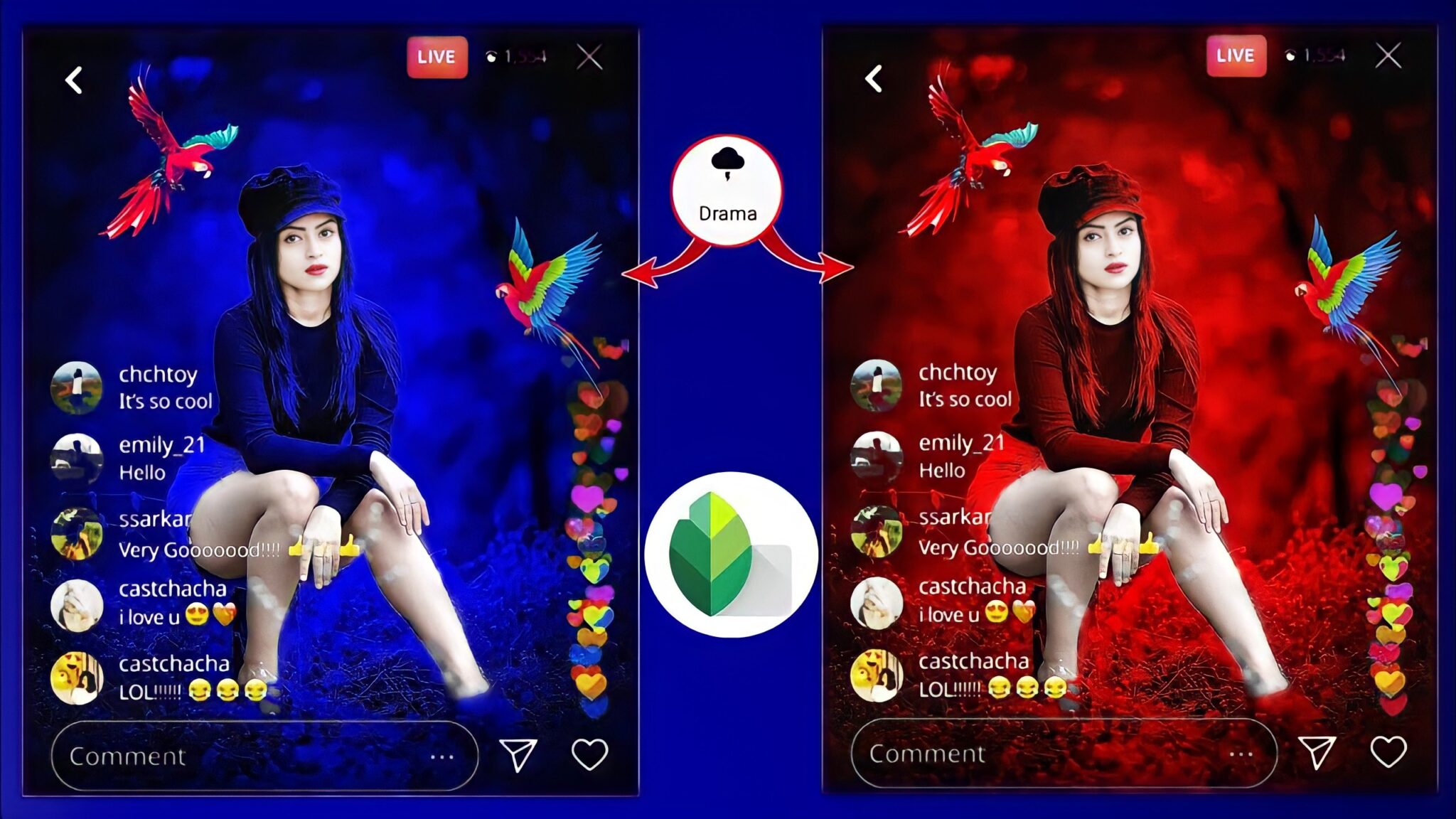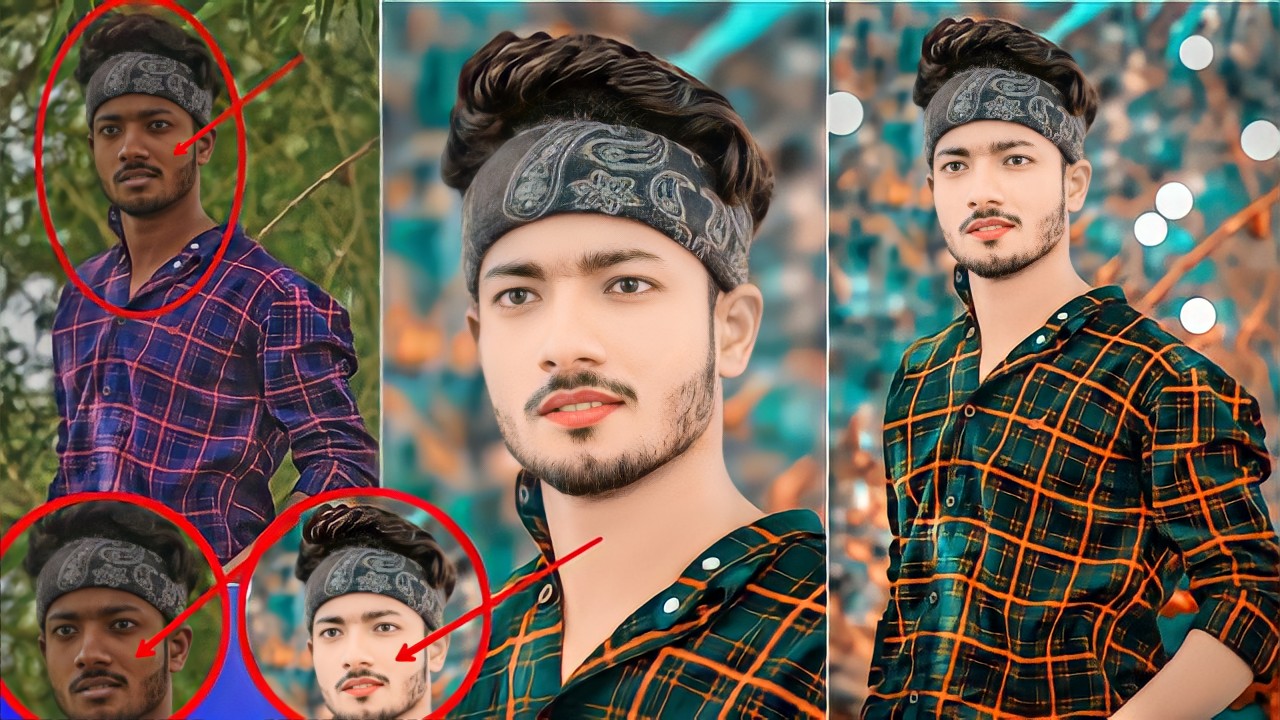Snapseed Photo Editing Tutorial In Mobile :- Hello friends all of you are welcome to snapseed photo editing tutorial and I hope you are all fine. So friends, in this article, we are going to do photo editing from the snapseed app and I will tell you information about snapseed A to Z tool. Snapseed is a very popular photo editing app and photo editing is also very easy with this app. Snapseed app has played a very important role in the world of photo editing and I know you like to do photo editing with snapseed app, so in this article I am going to tell you new tricks and tips of snapseed, I hope you like it. Would love snapseed photo editing. Our website photo editing all stock is available, which you can get absolutely free.
Snapseed cb background and png is available in full HD quality, which you can download now.
With the help of the Snapseed app, pictures can be made quite spectacular and if you also want to know about the Snapseed app, then definitely read this article at the end.
Friends, my name is Bheemraj and I have photo editing experience since 5 years, I have shared that experience with you in this article, so read this article completely.

What Is Snapseed
Snapseed is a powerful editing app with the help of which we can edit our photos quite amazing. It is very easy to use this app. And it is available on Play Store. From there you can download it. Snapseed app was developed by nik software. You can do photo editing in many ways with this app. Background change photo editing, PNG add photo editing, Color grading editing. Snapseed photo editing tutorial in mobile.
Snapseed 29 tools
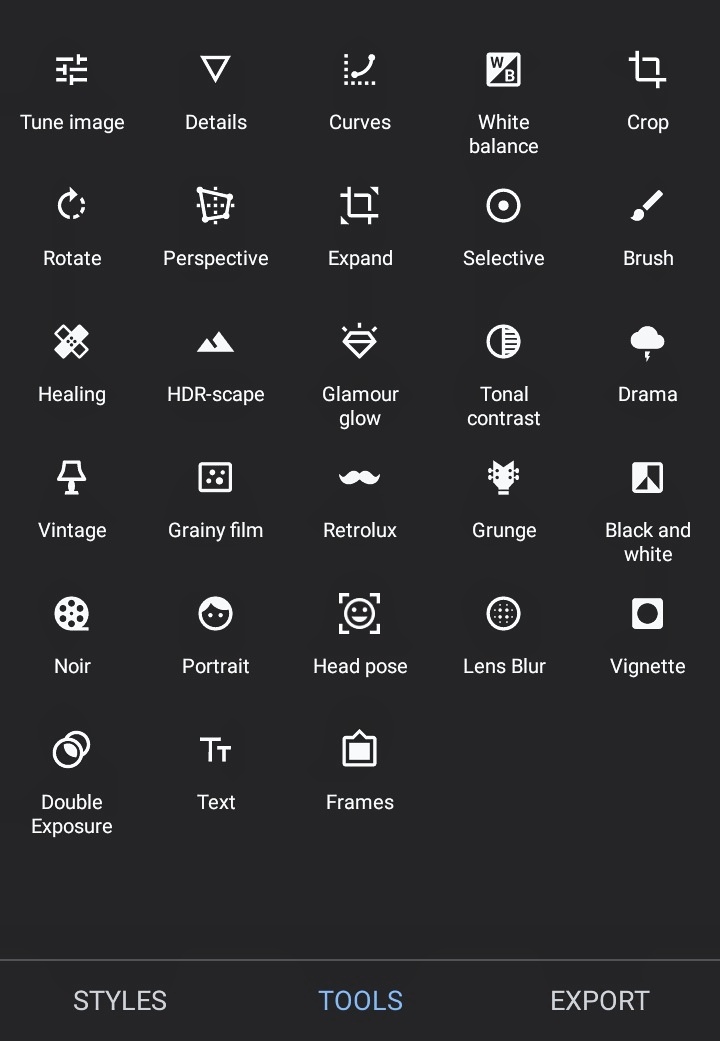
How To Download Snapseed Photo Editin CB Background And PNG
- First of all click on the download button. which is given below.
- Open the link in google chrome
- Click on background
- Download the background by clicking on the download arrow in the top right side.
- Same process for all backgrounds and Png
Simple Stocks_
Snapseed CB Background And PNG



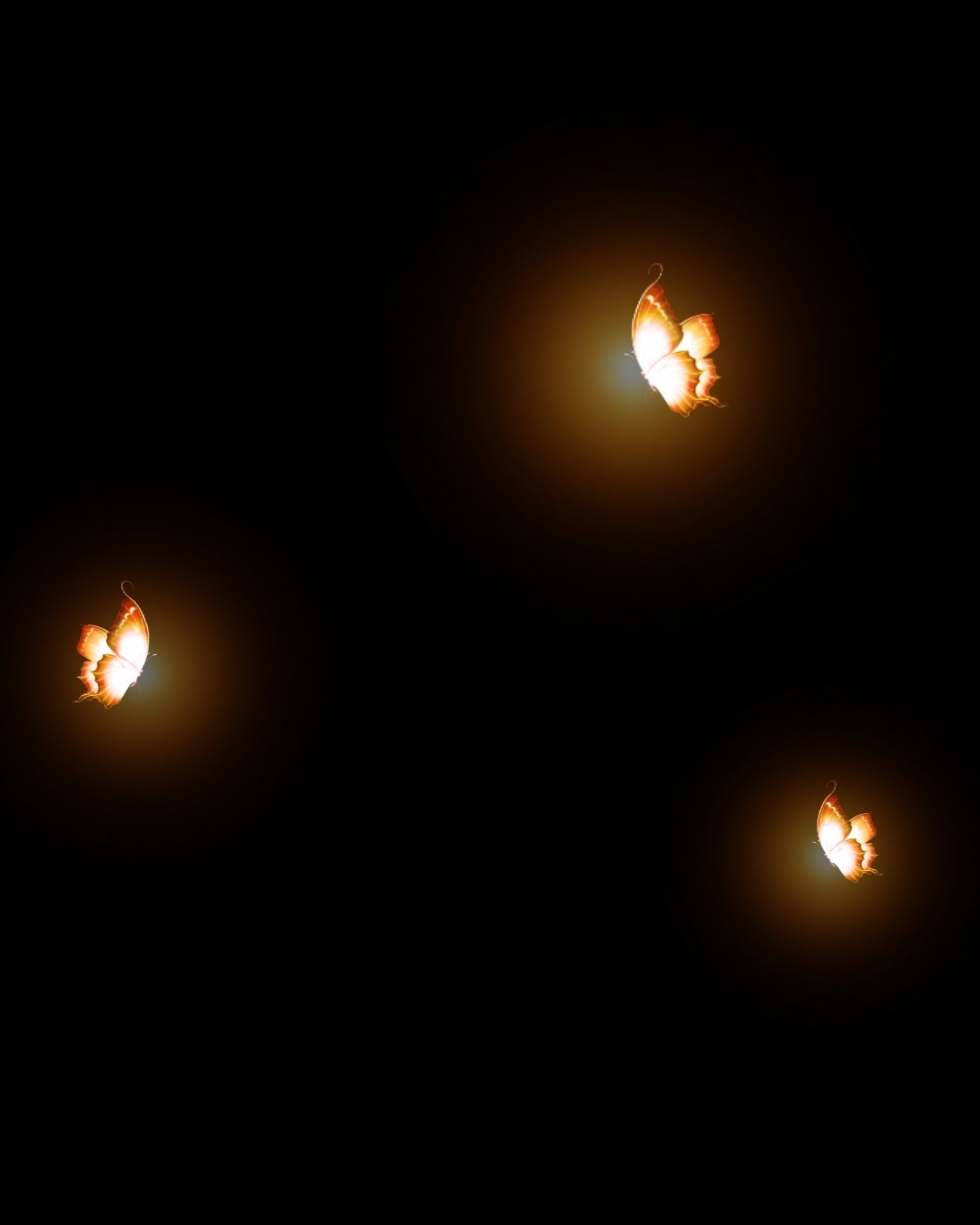

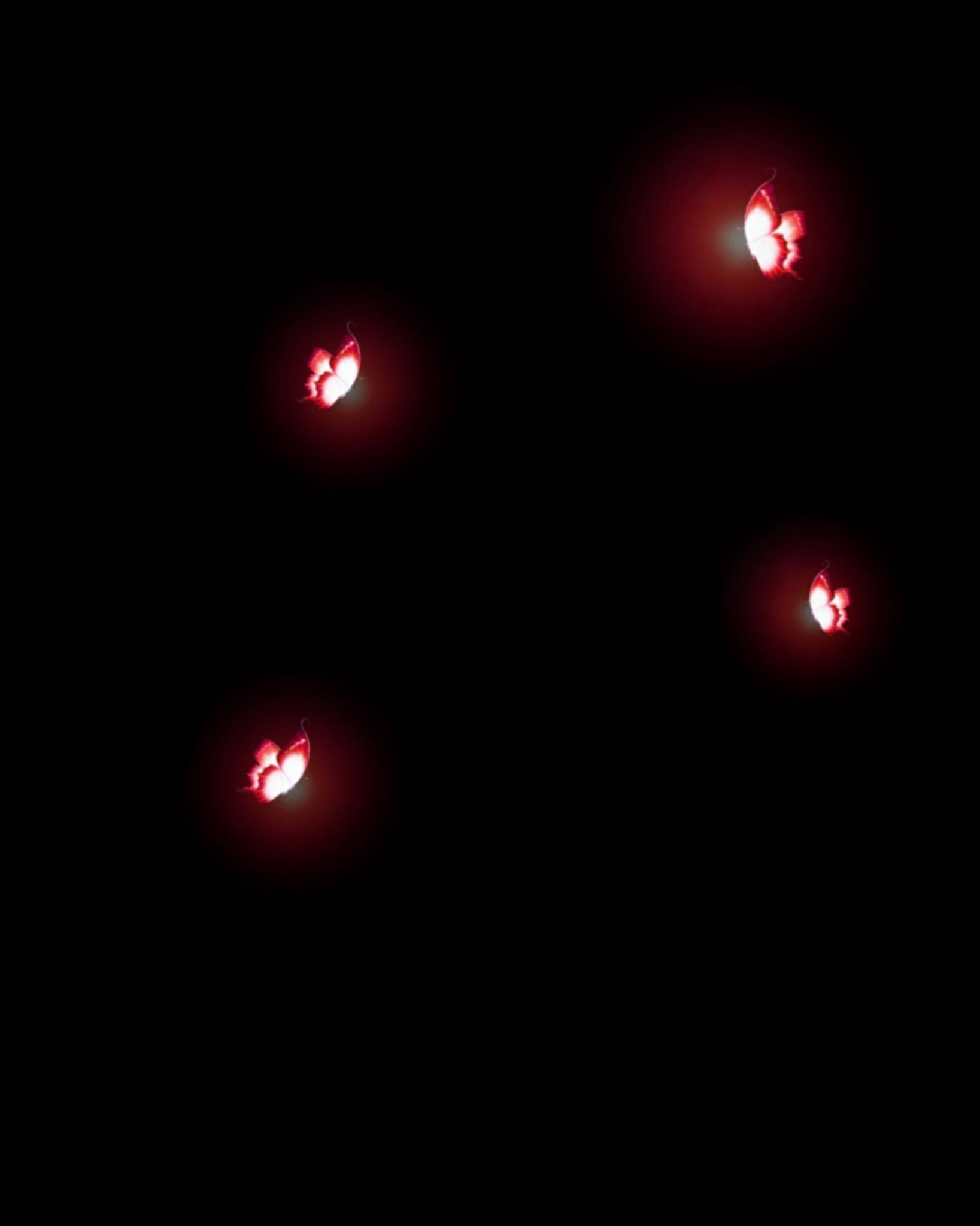




Snapseed Photo Editing Tutorial Watch YouTube Video
So friends, if you want to see the video of snapseed photo editing tutorial in mobile, then you can watch on our channel SS Rajput Edit, and learn a lot of new things.
There are many photo editing videos available on the Ss Rajput Edit YouTube channel, which you can watch and learn a lot of great photo editing.
Subscribe to our channel and support us.
Follow These Steps
First open the photo in snapseed app
Light Option Use_
- Brightness
- Contrast
- Saturation
- Ambiance
- Highlights
- Shadows
Set all these according to your photo
Tonal Contrast Option Use_
- high tones
- Medium tones
- low tones
- Protect shadows
Set all these according to your photo
Double Exposure Option Use_
Snapseed Background Change
- First select the double exposure option
- After that add background from your gallery by clicking on the plus icon
- Now select the view edits option by clicking on the 3 number option from above
- Then erase the background of the photo
Selective Option Use_
- Place the plus icon where the face is dark
- Now adjust the structure and brightness according to your face
Set all these according to your photo
Portrait Option Use_
- Select Eye 1 option
- Face spotlight
- Skin smoothing
- Eye clarity
Autodesk Face Smooth
- First of all open the photo in autodesk app
- Then select the 3 number option from above
- After that select 7 number option of smudge option
- Follow (3%) and Strength (13%) Size Customize
- Now smooth the face very well
Read Also-
Snapseed 100+ CB Background
CB Background Image For Snapseed
Snapseed CB Photo Editing
Lightroom Presets For Snapseed
Download Stocks ‘ Link Below
So friends if you like this PNG then download Flowers HD Quality PNG from here.